Homunculus AI
AzzyAI provides users with a graphical interface to modify the User AI for both the Mercenary and Homunculus systems in Ragnarok Online. It was last updated in November 2014 since the program’s author stopped playing Ragnarok Online in mid-2016. However, with the current update of GGH, it is still fully functional.
The GGH Admin said that the use of Azzy AI is allowed and is not considered as an illegal third party software (source). Therefore, there should be no issues in using this tool.
Although it could be used for Mercenaries as well, the focus for this guide is just the Homunculus system. This guide is intended to just get you started. It is by no means an exhaustive explanation. Please read the full documentation for more detailed tactics. Most of the issues addressed below are typical questions encountered in the Merchant Discord Channel and in-game discussions.
Initial Set up
- Download AzzyAI 1.551 from the official site. Download only the
Download AzzyAI 1.551since we are only modifying theUSER_AIin this guide. Based on experience, this ensures that your default AI is the same as what the GGH admin intended. This precaution is important since there are instances when the customized AI is lagging. - Extract the zip file to a location that you can easily access. Windows Explorer can easily open zip files now.
- Locate your Ragnarok Online folder. Typically, it should be in
C:\Program Files (x86)\Gravity Game Hub\RagnarokOnline - Find the USER_AI folder located under
RagnarokOnline\AI\USER_AI. Backup the contents of this folder because we have to delete everything to install Azzy AI. - Now, delete all the files inside
USER_AI. -
Copy the contents of the
AzzyAI 1.551into theUSER_AIfolder. If you did everything correctly, yourUSER_AIfolder should look like the image below (there are more files, but that is the general content). **Set-up is now complete. **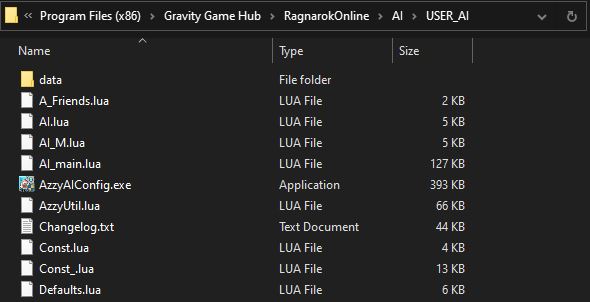
Loading the USER_AI
- In game, type
/hoai. The prompt should readThe Homunculus has been customized. (To return to the basic AI, just type/hoaiagain.) - User
VaporizethenCall Homunculusto load the new AI. - If you did not encounter any errors, you have successfully customized your AI. Congratulations! Else, please repeat the initial set-up.
Customizing your AzzyAI
-
Homunculus going off-screen and not returning
The basic AI might be causing this. The initial 12 cells configuration of AzzyAI seems to be enough. If your homunculus is still stuck off-screen from time to time, reduce these two options to 10. The first one is focused more on when the owner is moving while the latter is while you are stationary.
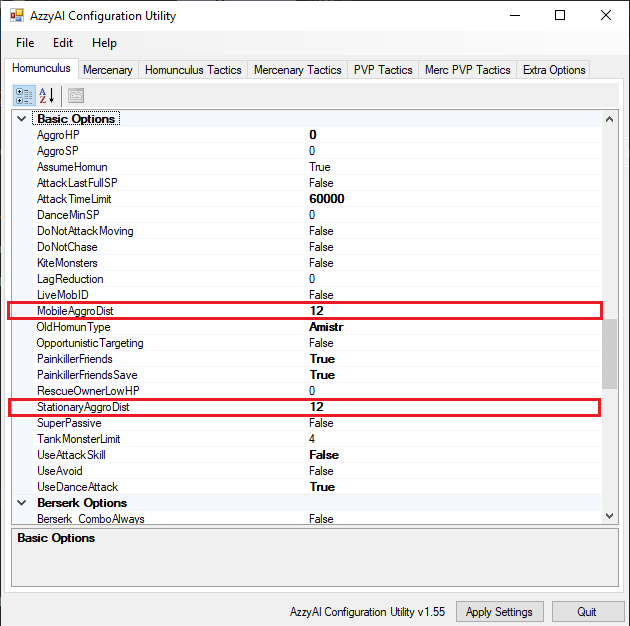
-
Dancing AI
Dance Attack – homunculi (but not mercenaries) can attack slightly faster by moving while attacking.
If you wonder why some homunculus seems to be buffed with
Adrenaline Rushby our Blacksmith brothers, this is why. Enable this for faster ASPD. Note that this causes less (or no; can’t test at the moment) SP recovery. This problem is not an issue as of writing (late March 2022) since there are no Homunculus skills yet, but change this setting once this issue is fixed. In the future, set theDanceMinSPto a certain value for SP recovery.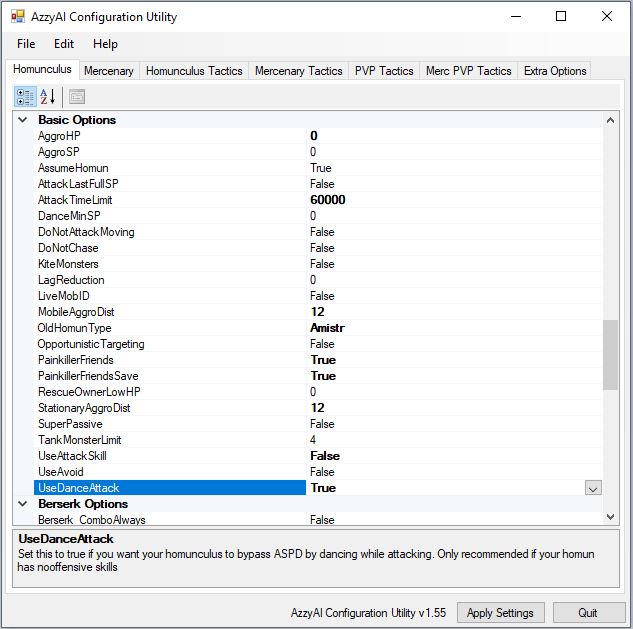
Encountered Issues
- Disconnect on Change Map
- This is still pending some response from customer support.
- Lag on some maps
- Highly dense maps cause some lag. There is also no solution for this. Return to the basic AI or try to
VaporizethenCall Homunculusand check if the issue is resolved.
- Highly dense maps cause some lag. There is also no solution for this. Return to the basic AI or try to